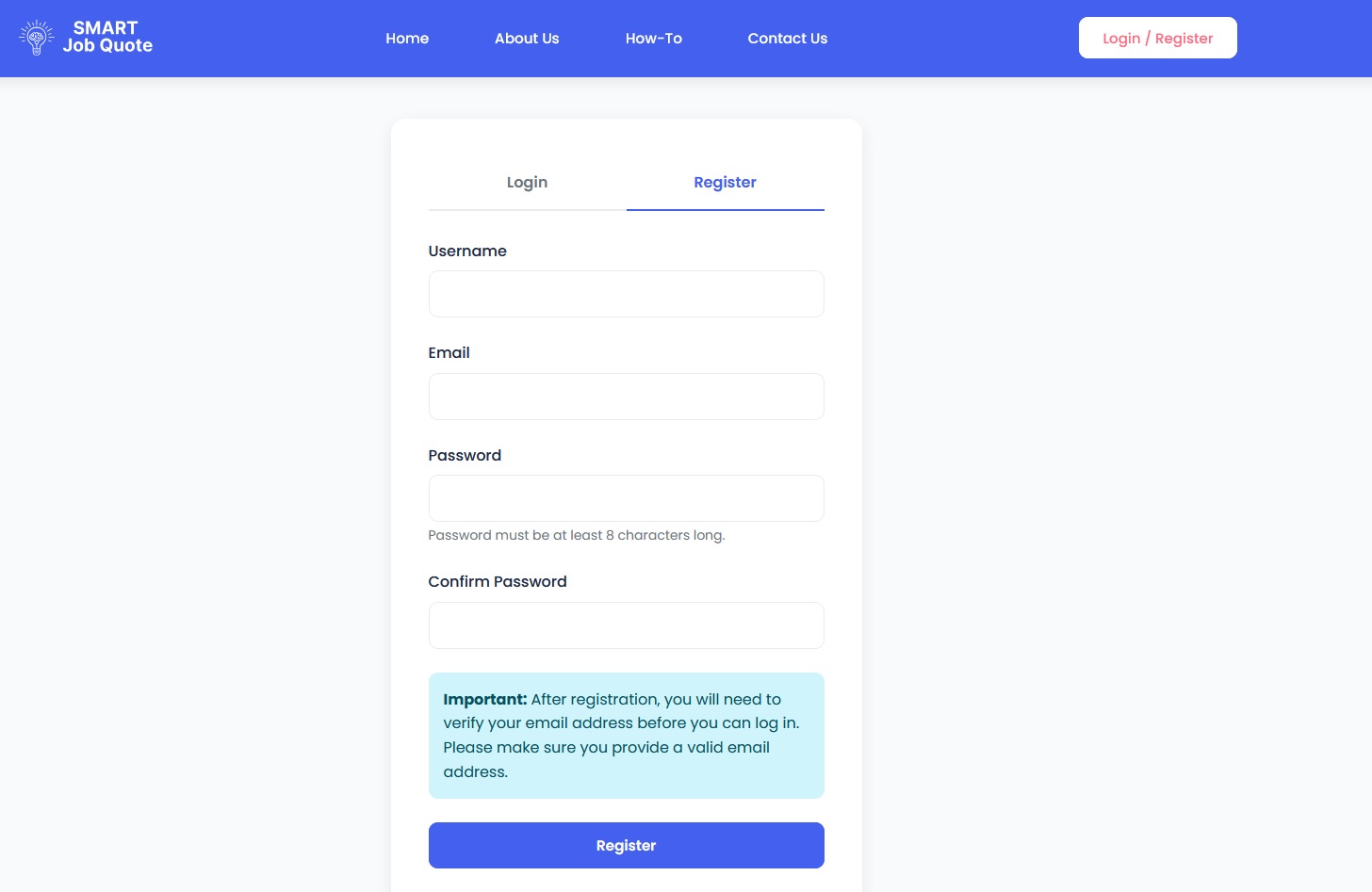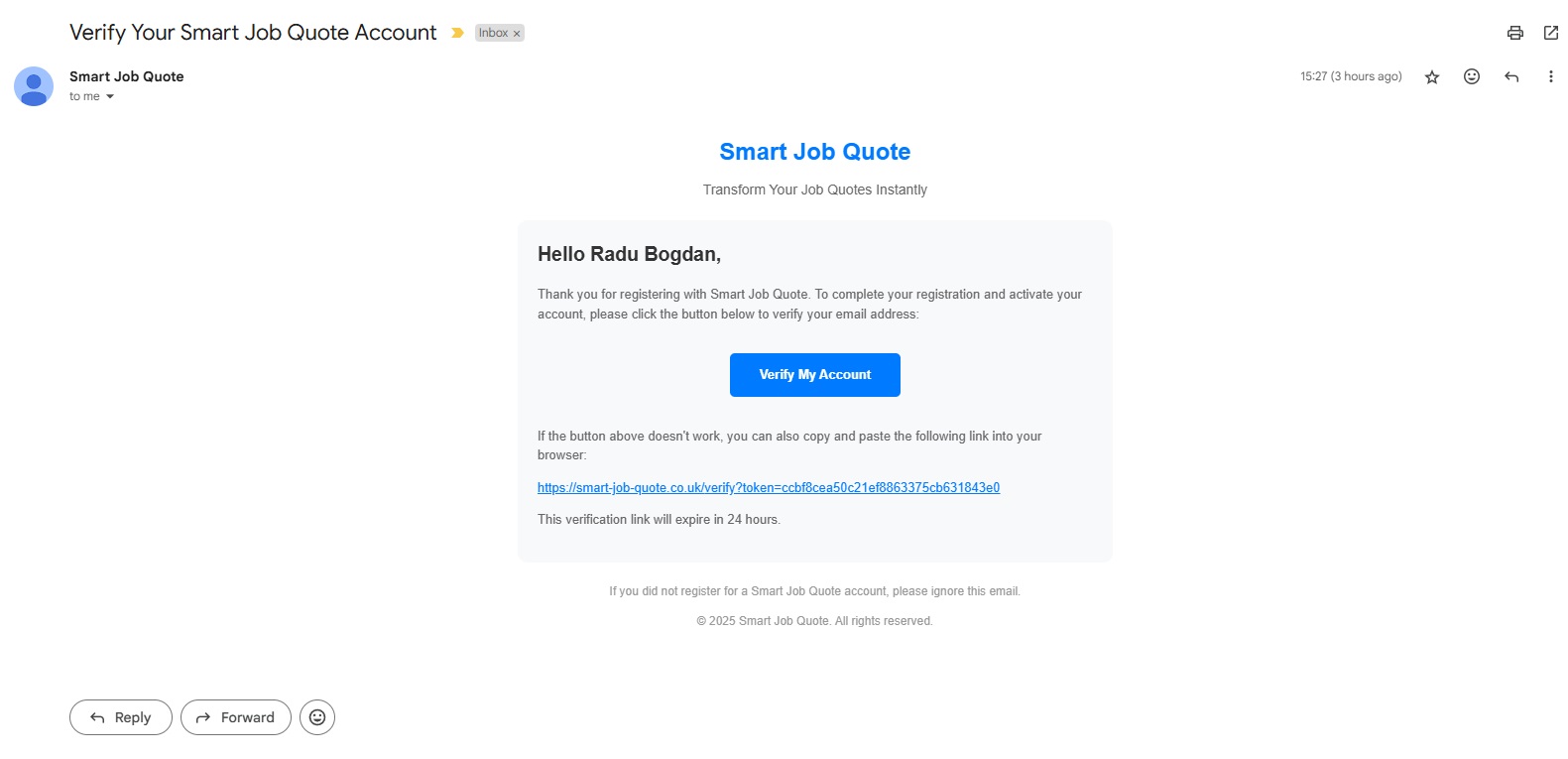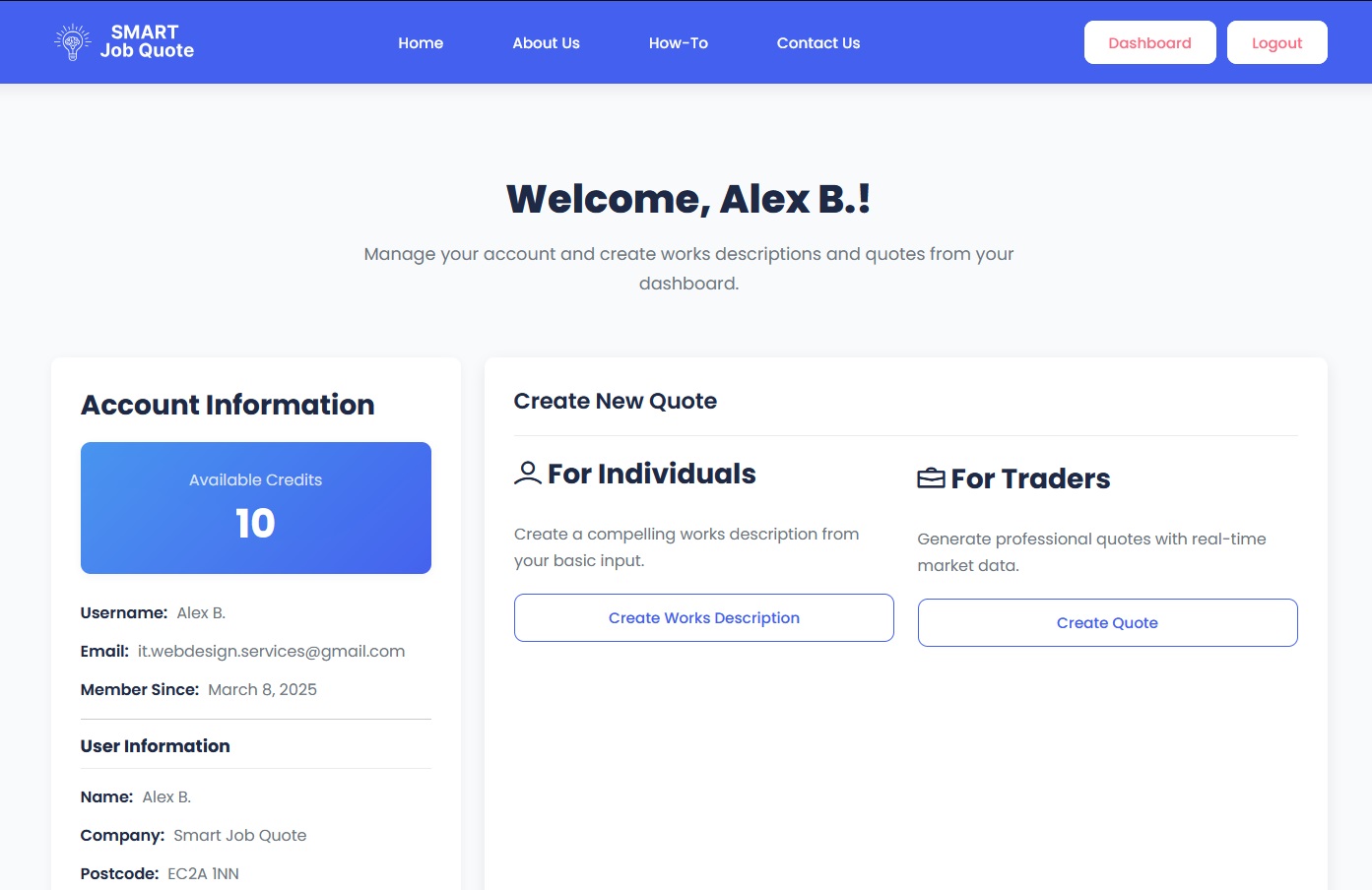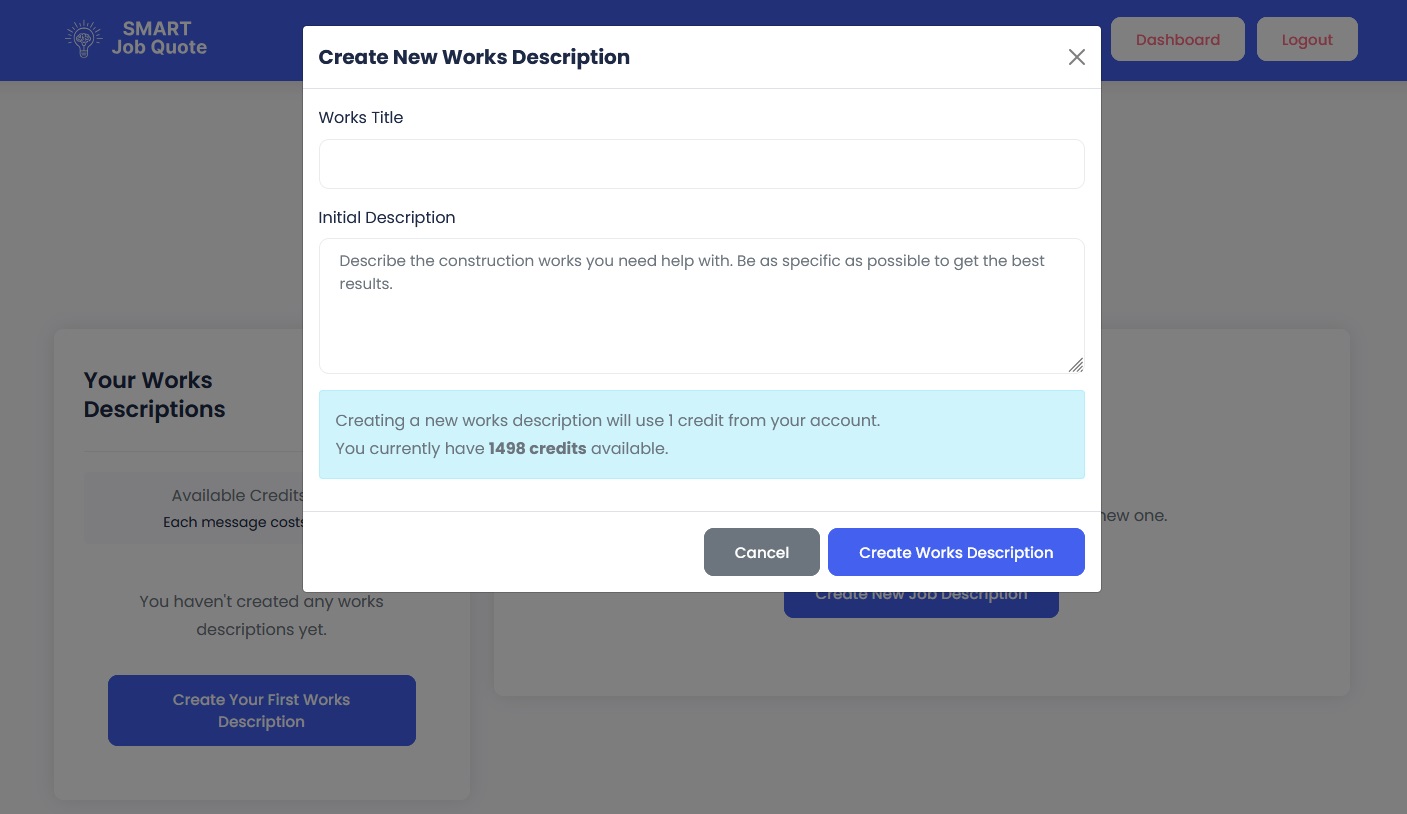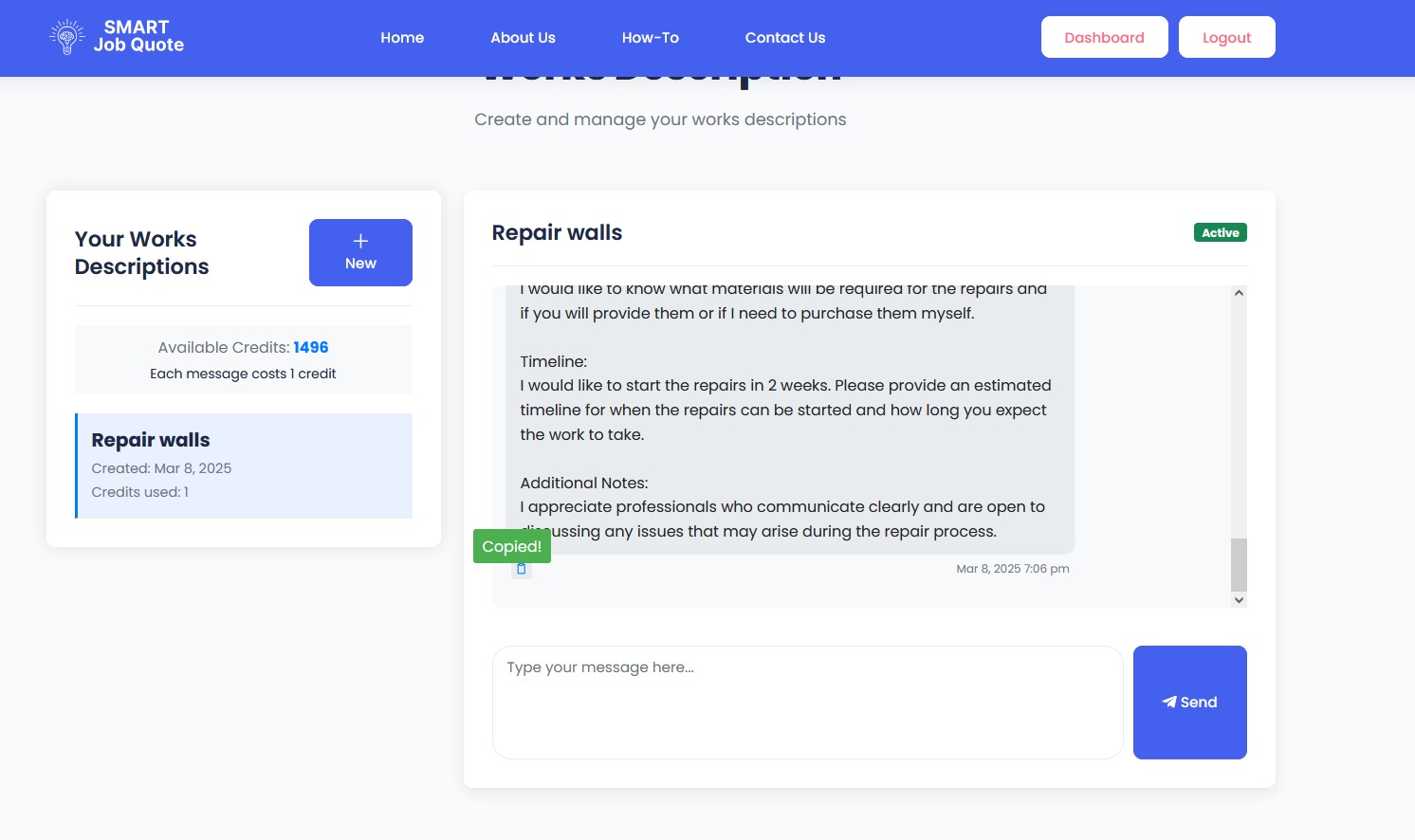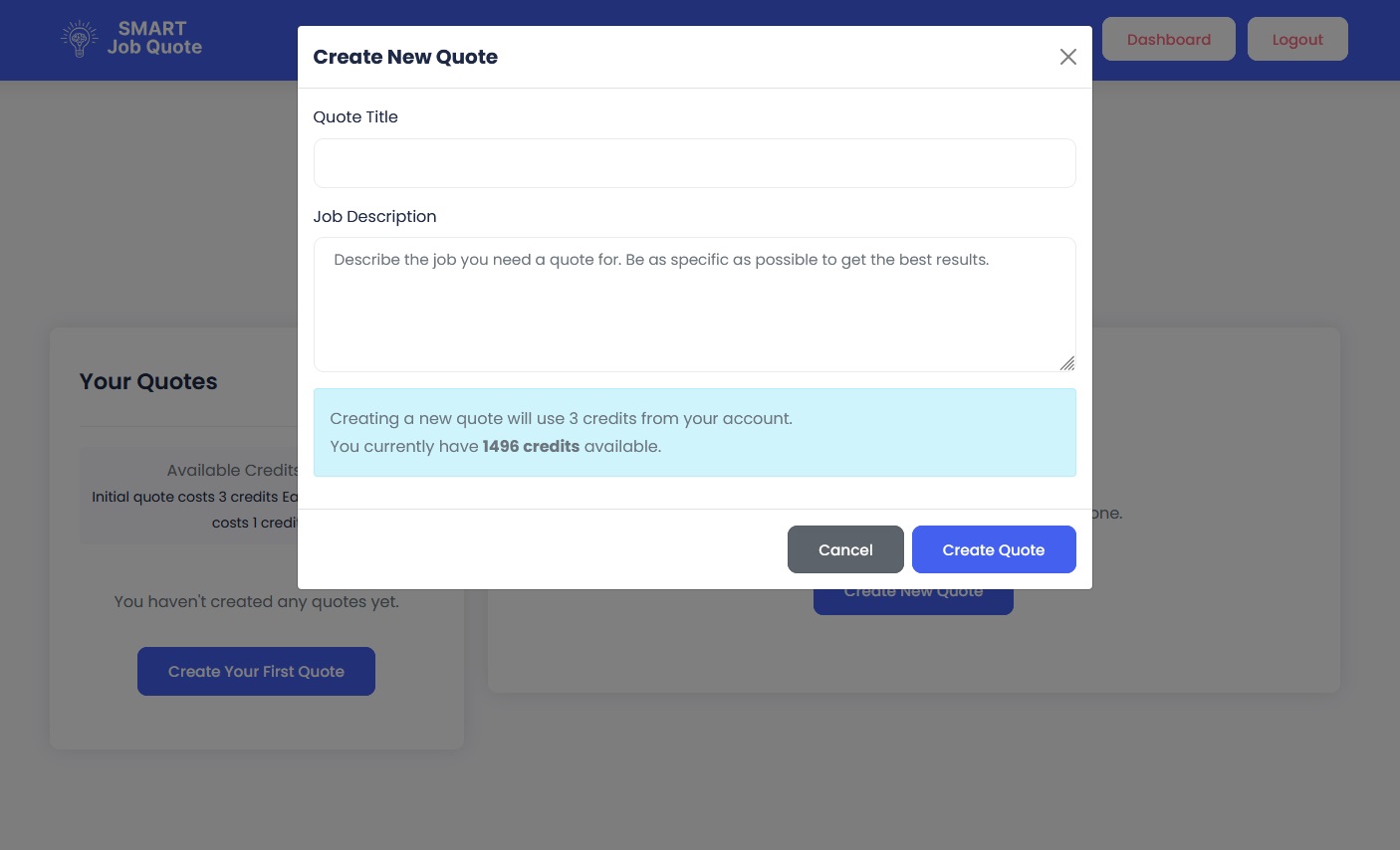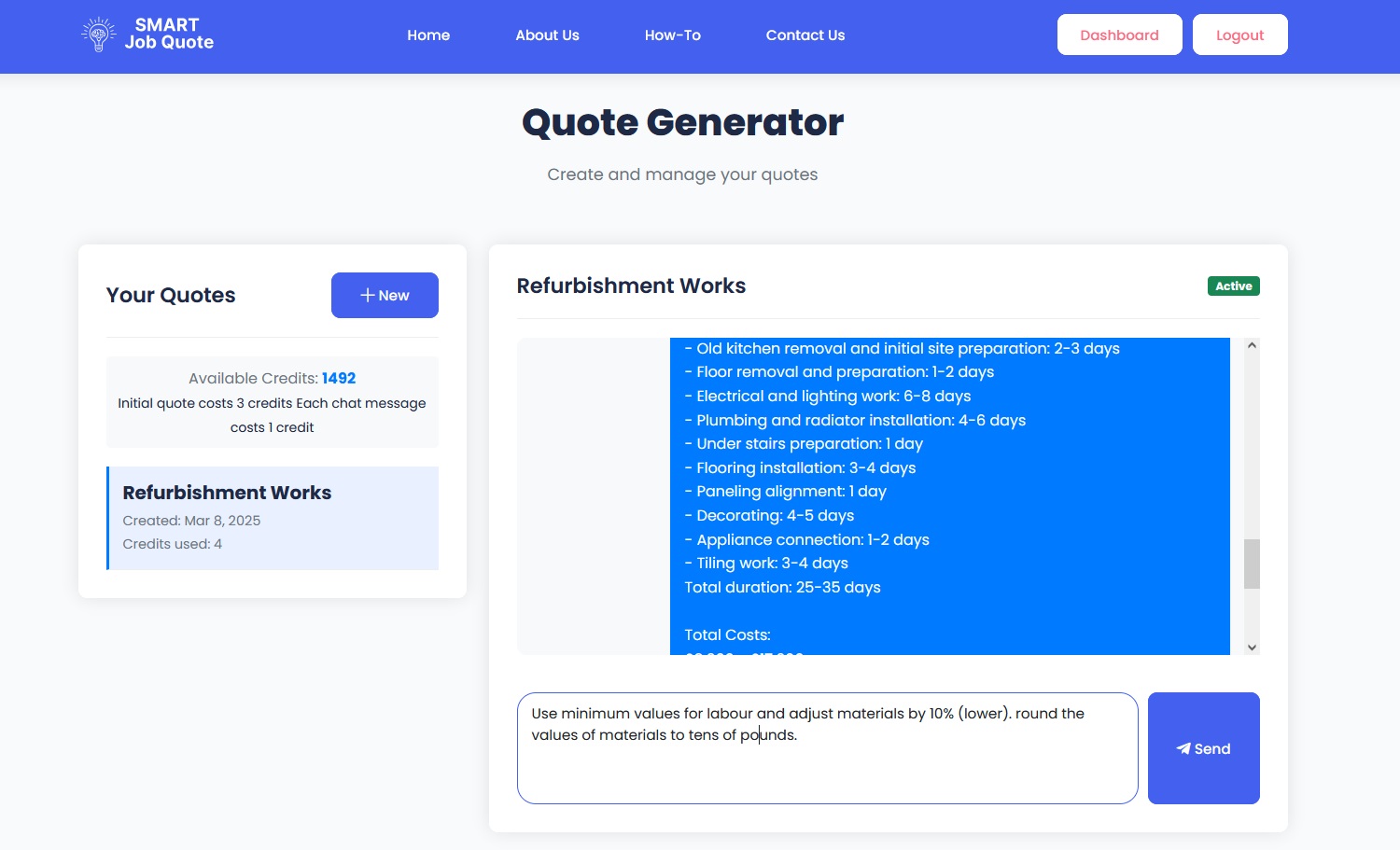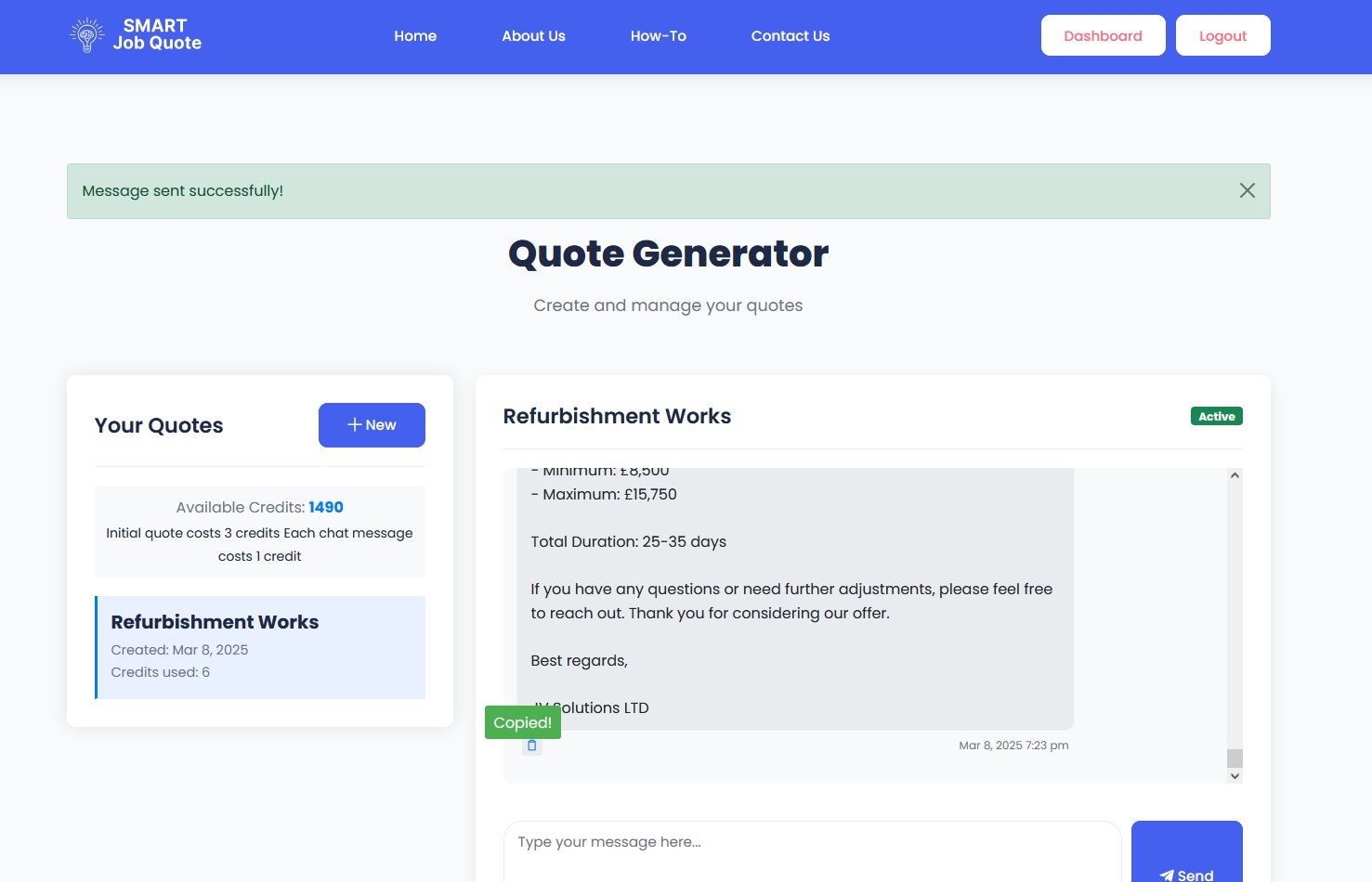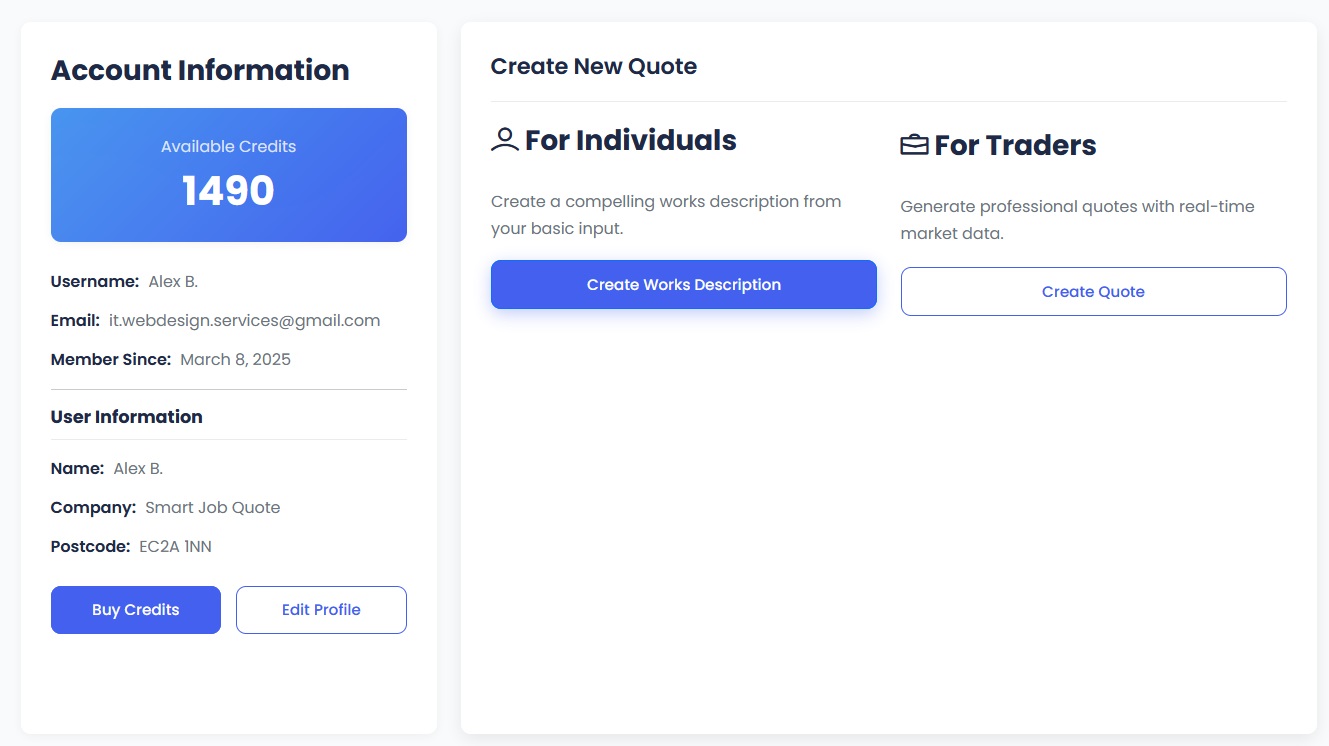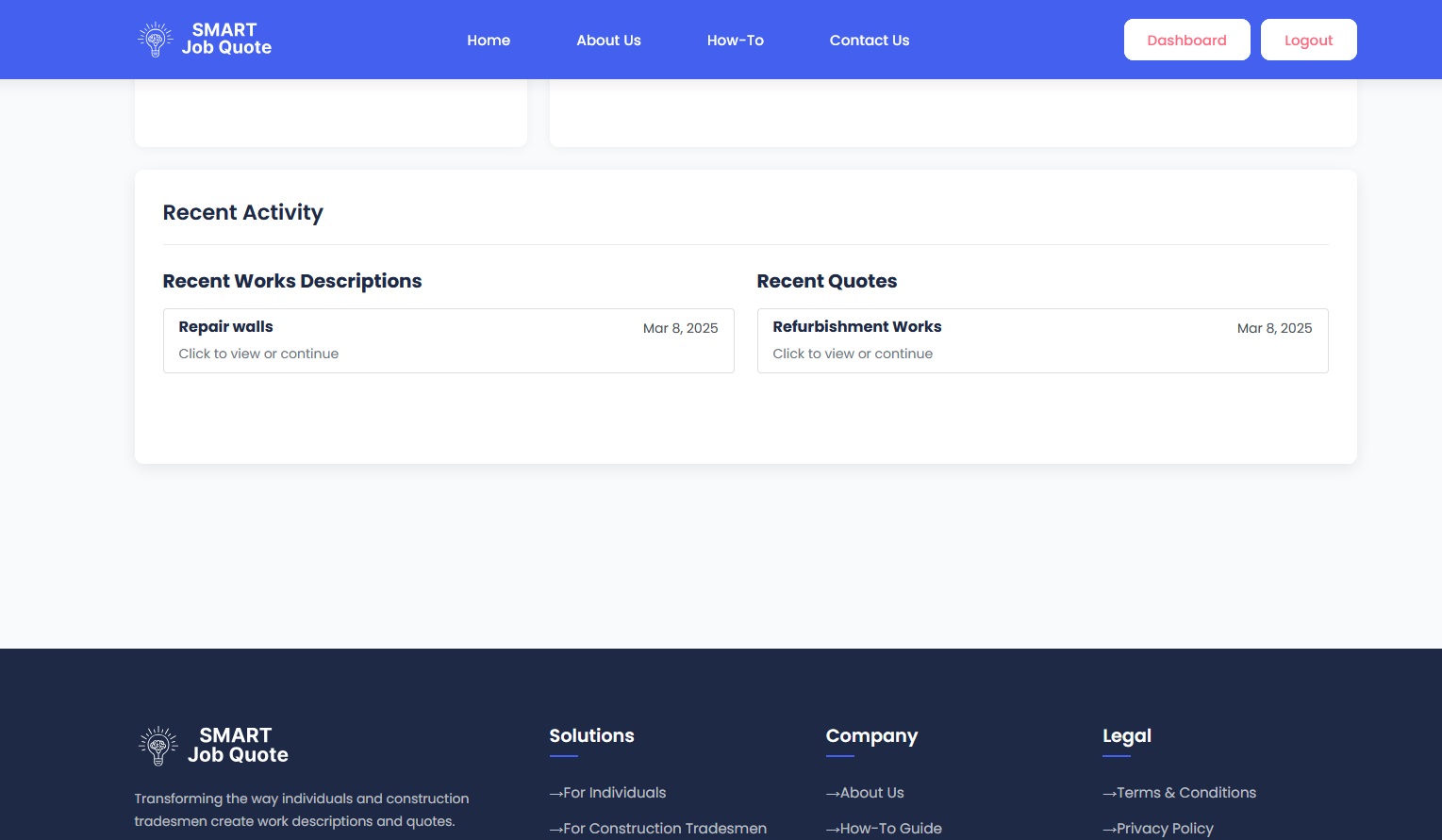How to Use Smart Job Quote
A comprehensive guide to help you get the most out of our platform. Follow these simple steps to create professional works descriptions and quotes for your construction projects.
Free registration includes 10 credits to get you started!